Event entry V2: Pre-validating entry fees
How to perform pre-validation on entries prior to check-in
Mat IT Manager
Last Update 4 months ago
Article status: Live
Date created: 12/07/2023
Last reviewed: 12/06/2024
Introduction
The Club events page shows the total Received and the Fees amounts for each event.
The Fees column on Entries Summary page shows the amount paid along with a tick next to the Has Paid prevalidation.
Payments usually take around 2 business days to be transferred through our secure payment gateway to the Event Organisers account.
When an entrant chooses to pay using Direct deposit or cheque they need to organise the payment themselves, usually via their online banking app or posting the cheque. On reciept of the payment the Event Organiser can record the payment by manually entering the amount in the fees column on the entries summary page.
Outstanding entry fees show a red exclamation triangle in the checks column and a red circled cross in the details pane next to the Has Paid section.
Once paid, on the Entries summary page each entry will display a tick next to the Has Paid, the Checks column will display a blue circled tick once all pre-validations have passed.
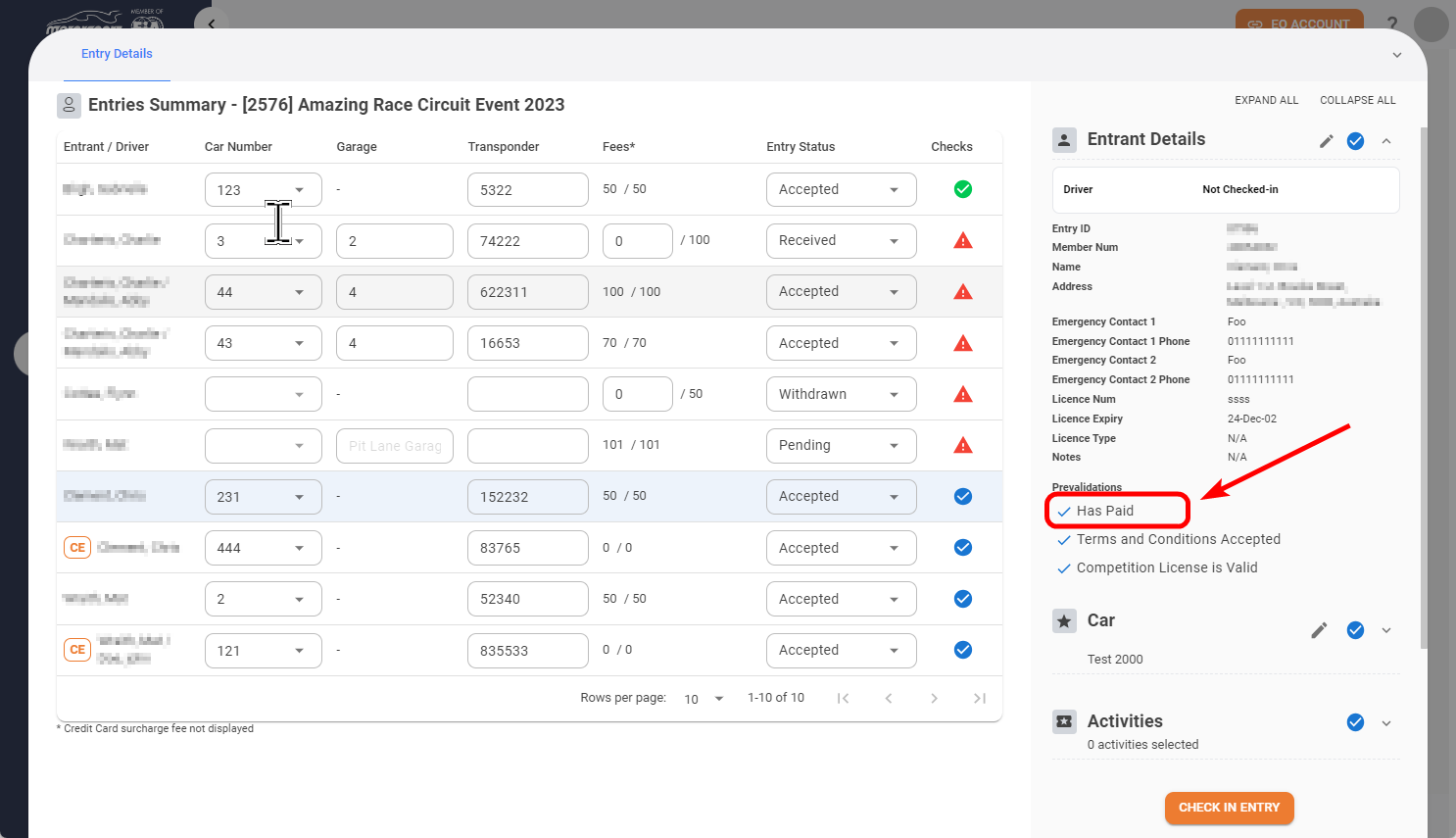
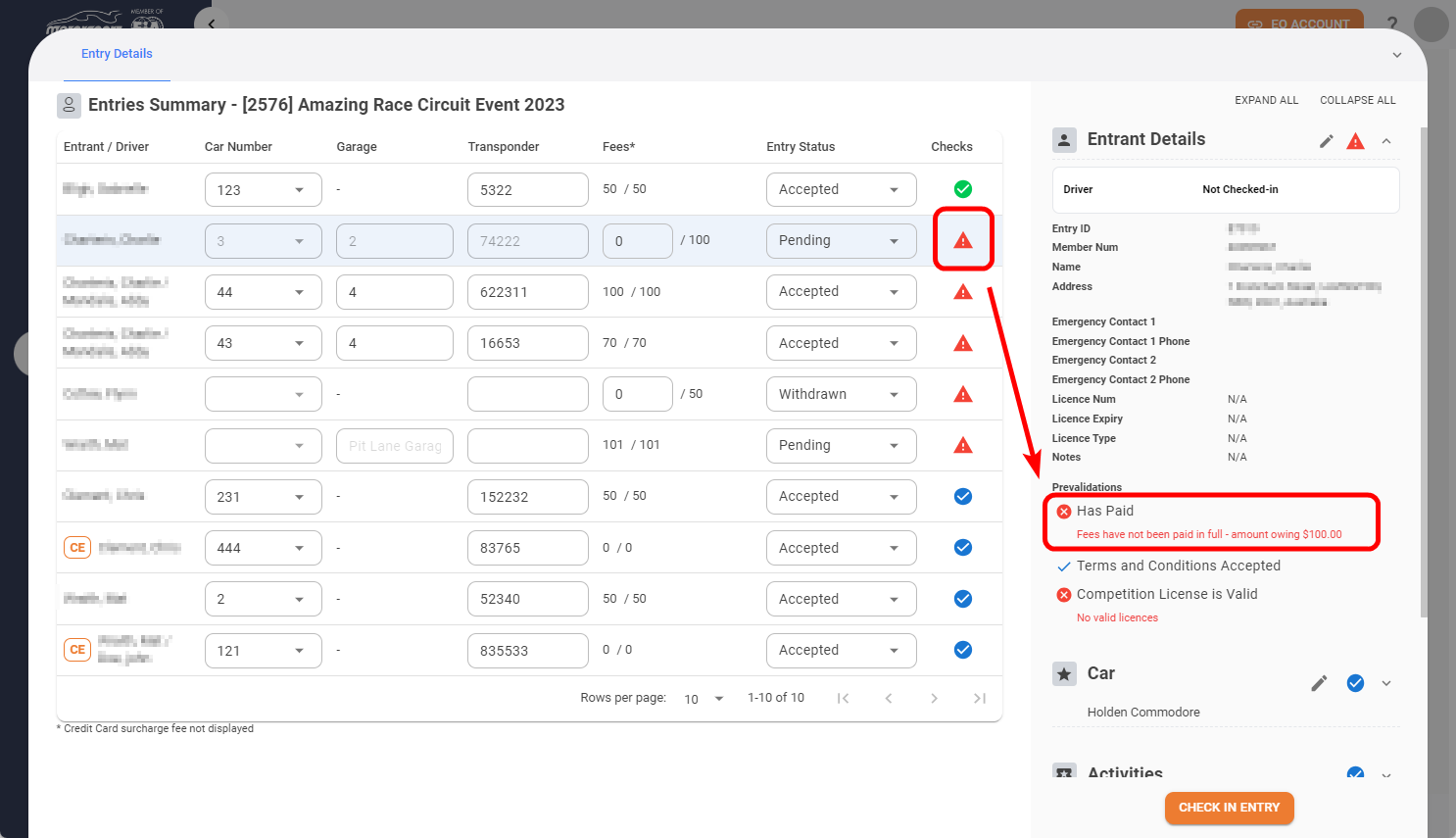
The function of pre-validation is performed by an event organiser to ensure that entries comply with all event Pre-validation checks.
Event Pre-validation checks are configured by event organisers for all events during the creation of the event.
Several pre-validation checks are mandatory, some are optional and Event organisers can add their own custom pre-validation checks.
Event Organisers perform pre-validation checks on the Entries Summary page which can be found by clicking the Entries Summary Action button on the Club Events page
Pre-validating entries
Event Organisers can check and change the status of entrants including pre-validations from the Entries Summary page.
Click the Entries Summary Action button to the Event on the Club Event page
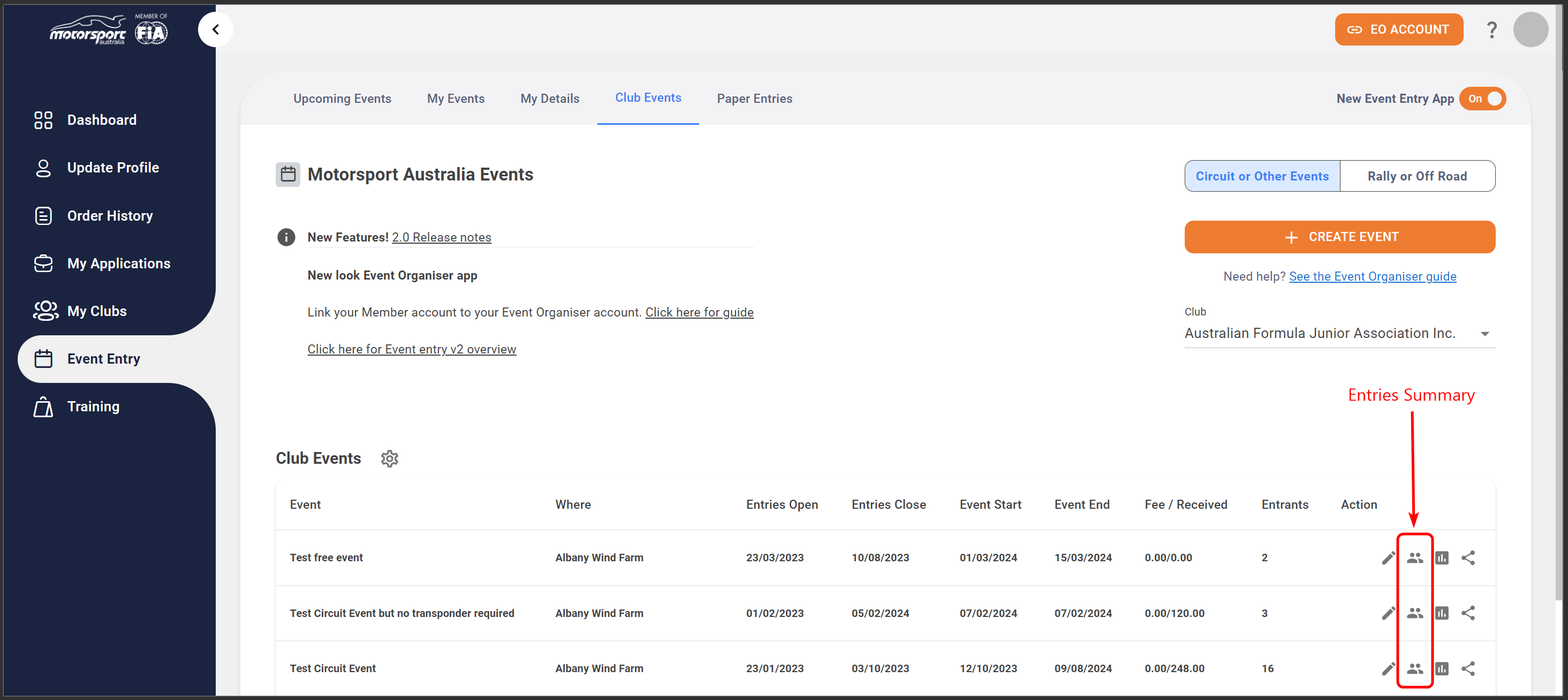
Highlight the entry to display the entry details in the left pane to check the pre-validation status and any reason for failure.
Once an event organiser updates the Entry status to Accepted the car number, garage and transponder can be allocated.
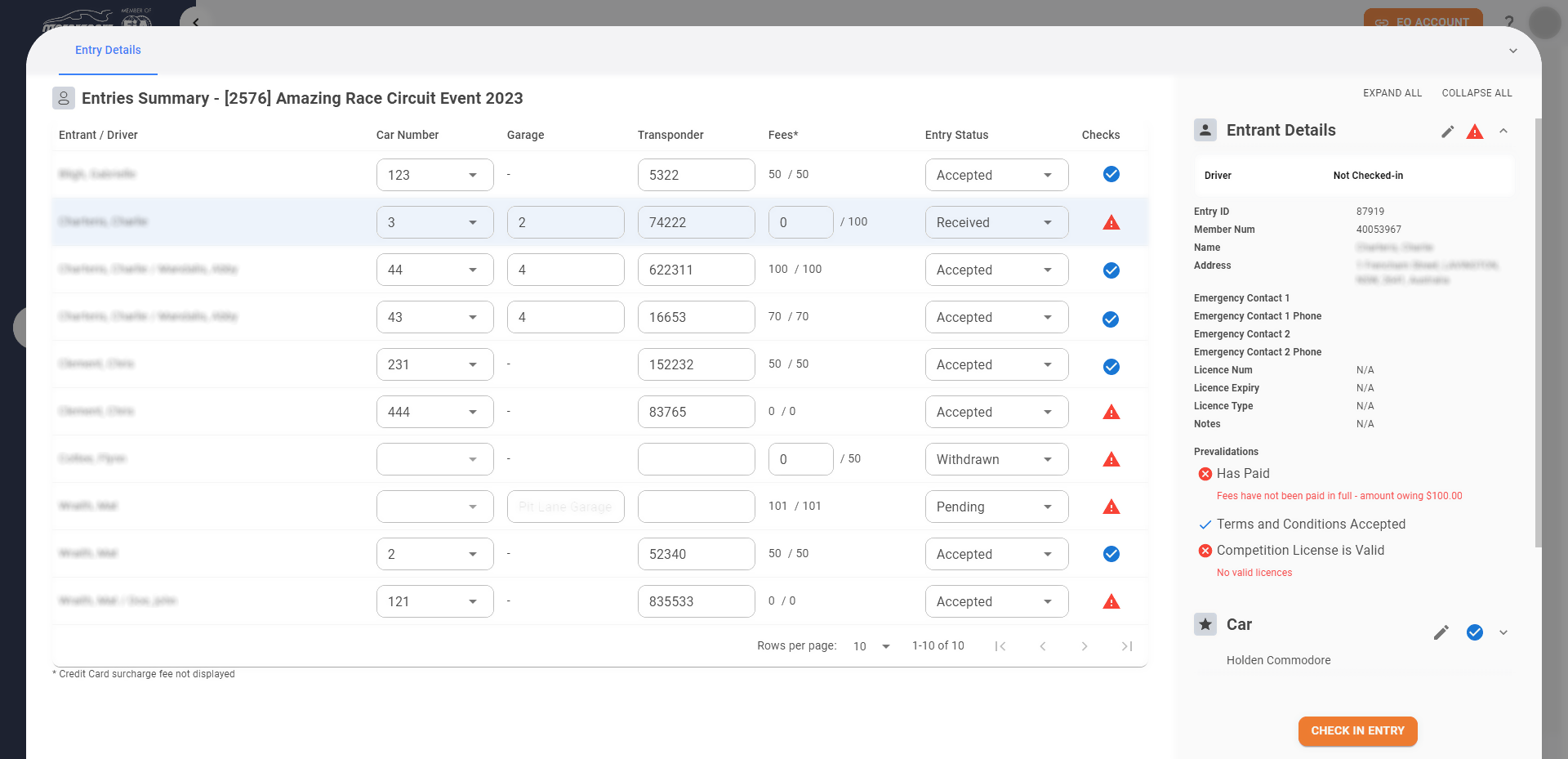
If an Entrant/Driver has not yet accepted the T&Cs, the event organiser can resend the email request by clicking the RESEND button
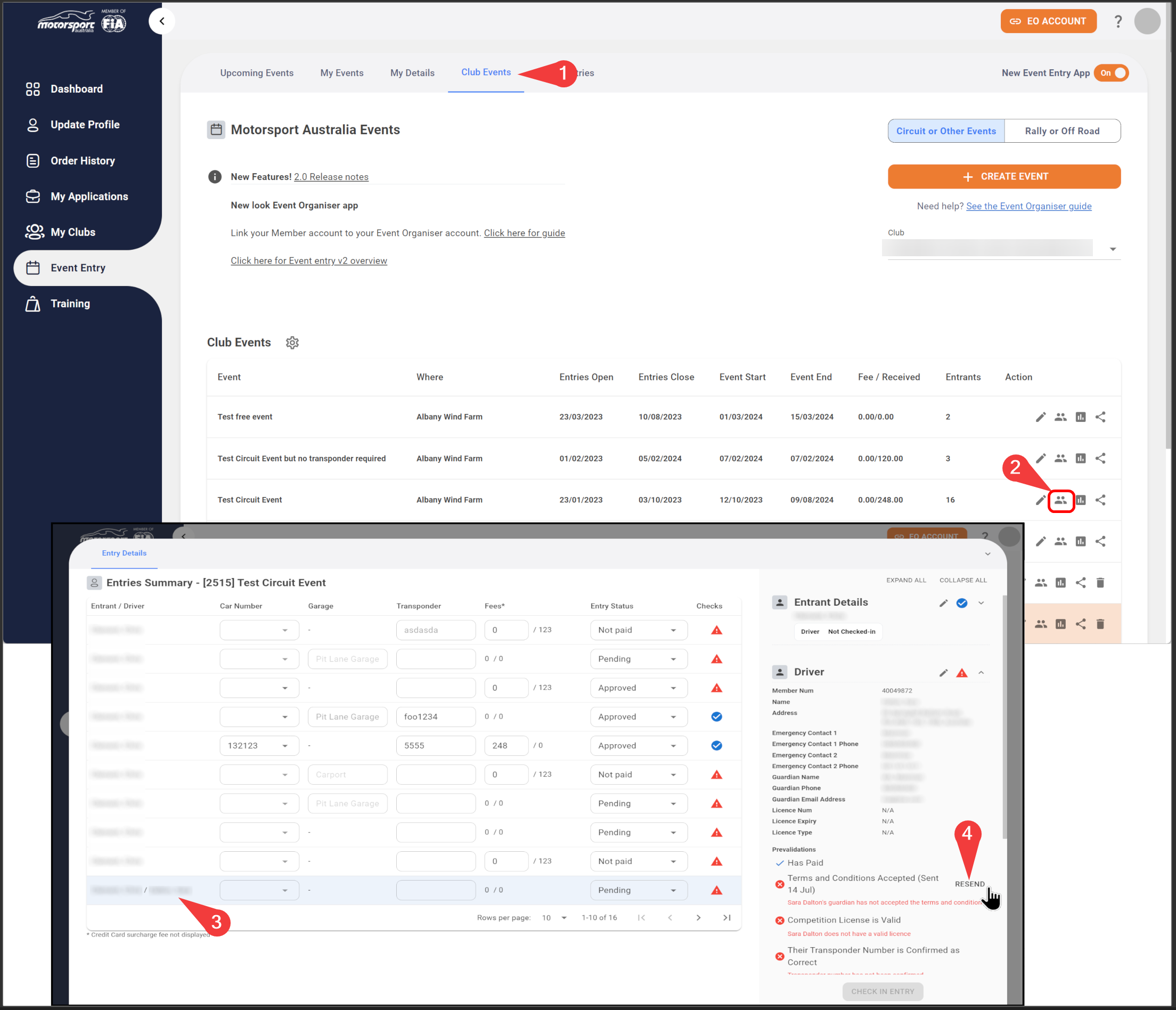
Lists of pre-validation checks
Below are two lists of the built-in pre-validation checks for each discipline.
Circuit or Other Events
| Pre-validation check | Mandatory |
|---|---|
| Has Paid | YES |
| Terms and Conditions Accepted | YES |
| Competition License is Valid | YES |
| Competition License is Valid for the Event Type | NO |
| Their Transponder Number is Confirmed as Correct | NO |
Rally or Off Road
| Pre-validation check | Mandatory |
|---|---|
| Has Paid | YES |
| Terms and Conditions Accepted | YES |
| Competition License is Valid | YES |
| Competition License is Valid for the Event Type | NO |
| Has Emergency Contact | NO |
| Has Logbook | NO |
| Has Compulsory Third Party (for Queensland cars only) | NO |
| Has A Valid Civil Licence | NO |
| Has An Unregistered Vehicle Permit | NO |
| Has Next of Kin | NO |
| Has Service Crew | NO |
| Has Recce Vehicle Information | NO |

