Event Entry V2: How to enter teams into events
Entering multiple drivers and cars as a single entrant
Mat IT Manager
Last Update 2 years ago
Contents
Login and choose new look Event entry app
Add Cars and Drivers to your profile
Entering an event
Login and choose new look Event entry app
1. Once logged in to the member portal click the Event Entry menu (left bar)
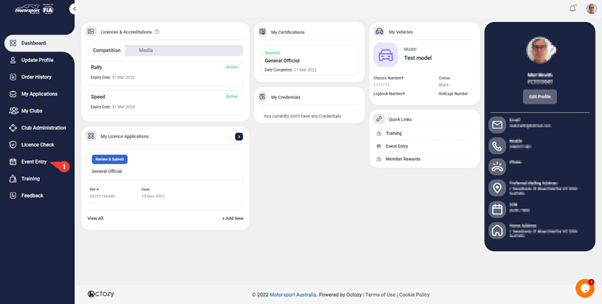
2. If you are on the old interface, then turn on the new look Event Entry app
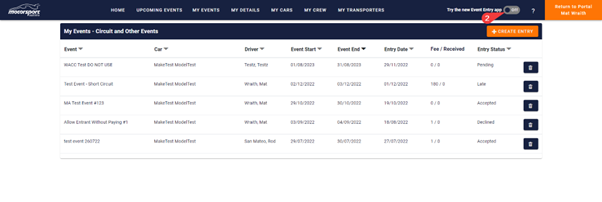
Before you enter the event, check that the entrant has the correct cars and drivers associated to their profile in the My Details section.
Add Cars and Drivers to your profile
It is currently advisable to enter additional cars and drivers to your profile before the entry process
Add your cars under My Details - My Cars
3. Click My Details
4. Click My Cars
5. Click Add Car to enter all car details then click Save
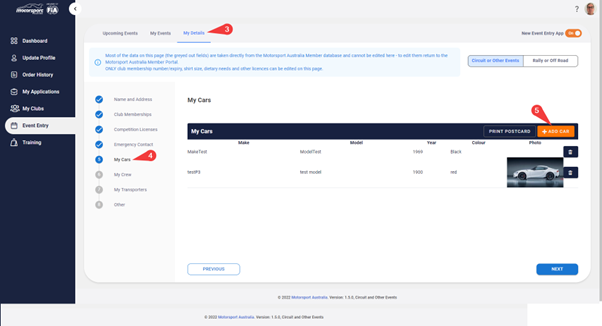
Add your drivers under My Details - My Crew
6. Click My Crew
7. Click Add Crew to import your drivers.
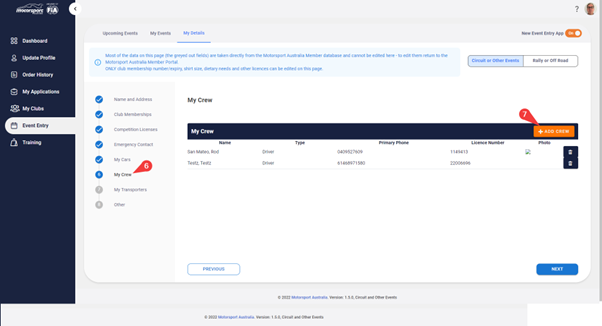
8. Choose Crew type
9. Provide your drivers Last name
10. and Member ID
11. Then click Import
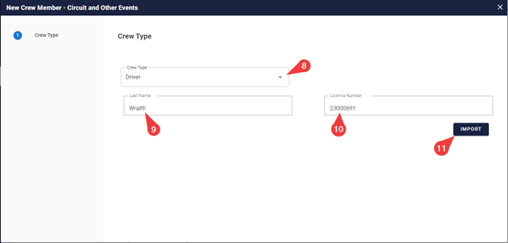
12. Click Next to check their information and provide any missing information.
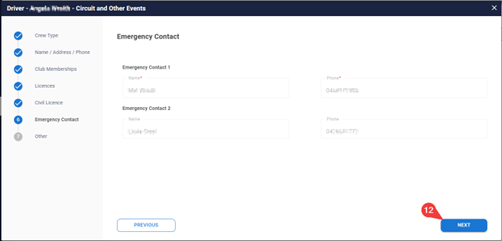
13. Then click Save
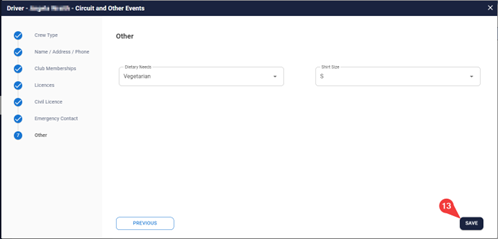
14. Click Next then Save at the end
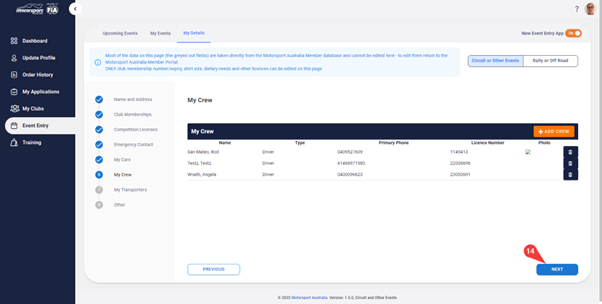
Now that your Cars and Drivers are associated with your profile you can enter them into an event.
Entering an event
1. Make sure that you have chosen the correct discipline Circuit or Other Events or Rally or Off Road
2. Click Upcoming Events
3. Filter the Events using the column headings (e.g. I used the State)
4. Choose a State (e.g. Queensland)
5. Click the Event you wish to enter
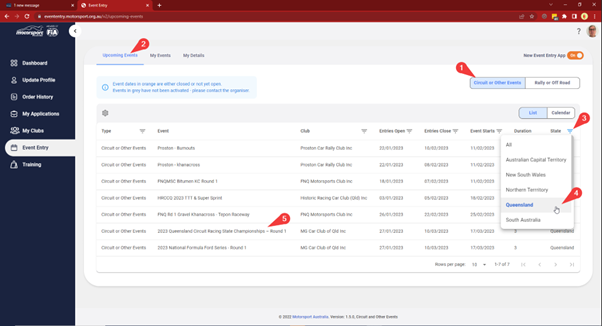
6. Scroll down
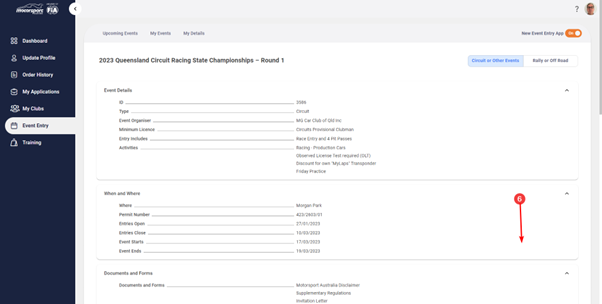
7. Click Enter Event button
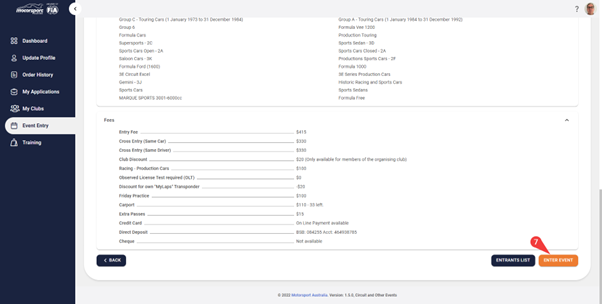
If you have entered this event previously you will receive this alert, click YES to enter with a different driver and car.
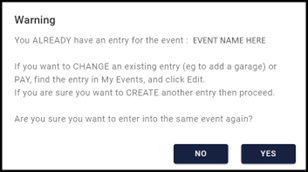
Click Next to navigate to the Entry Details section
8. Confirm that you have read and accepted the regulations
9. Choose a car
10. Choose a driver
11. Choose a second driver for the same above car (optional)
12. Choose a second car for the same above driver (optional)
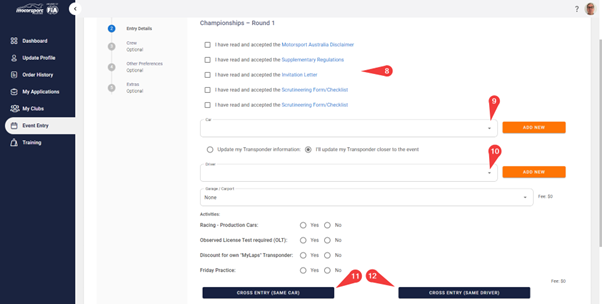
Complete the entry by clicking Next, next… then Confirm and pay
You can now repeat the entry process choosing a different driver and car.

