Event Entry V2: Event hotlinks
Share URLs to events
Mat IT Manager
Last Update 2 years ago
This feature is part of the Event entry app feature release 2.0 and above, Release notes can be found here
Feature description
This guide will show you how to use the Hotlinks Feature to share URLs to specific events in a simple and convenient manner. With the Hotlinks Feature, you can easily paste links from your clipboard into emails, social media posts, messaging apps, or other promotional material.
When someone clicks the URL, they will be taken to the public event details page. From there, they can enter the event by clicking the Enter Event button and be redirected to the Member portal login page.
By following the steps outlined in this guide, you'll be able to effectively use the Hotlinks Feature to promote events and increase attendance.
For those who may be unfamiliar, a URL (also known as a link) is a web address to a specific webpage.
Using the Share Button in the New Event Entry App
Please note that this feature is only available on the browser version of the Event entry app.
1: Ensure you are using the New Event Entry App
Make sure the New Event Entry App switch is turned on
2: Share an Event
Find the event you wish to share and click on the Share button in the last column
3. A green notification should appear confirming that the URL has been copied to your clipboard
Finally, Paste the URL
Go to the destination where you want to paste the URL (e.g. email, social media post, etc.)
Press CTRL + V (Windows) or COMMAND + V (Apple) to paste the URL
That's it! You have successfully shared an event using the Share Button in the New Event Entry App.
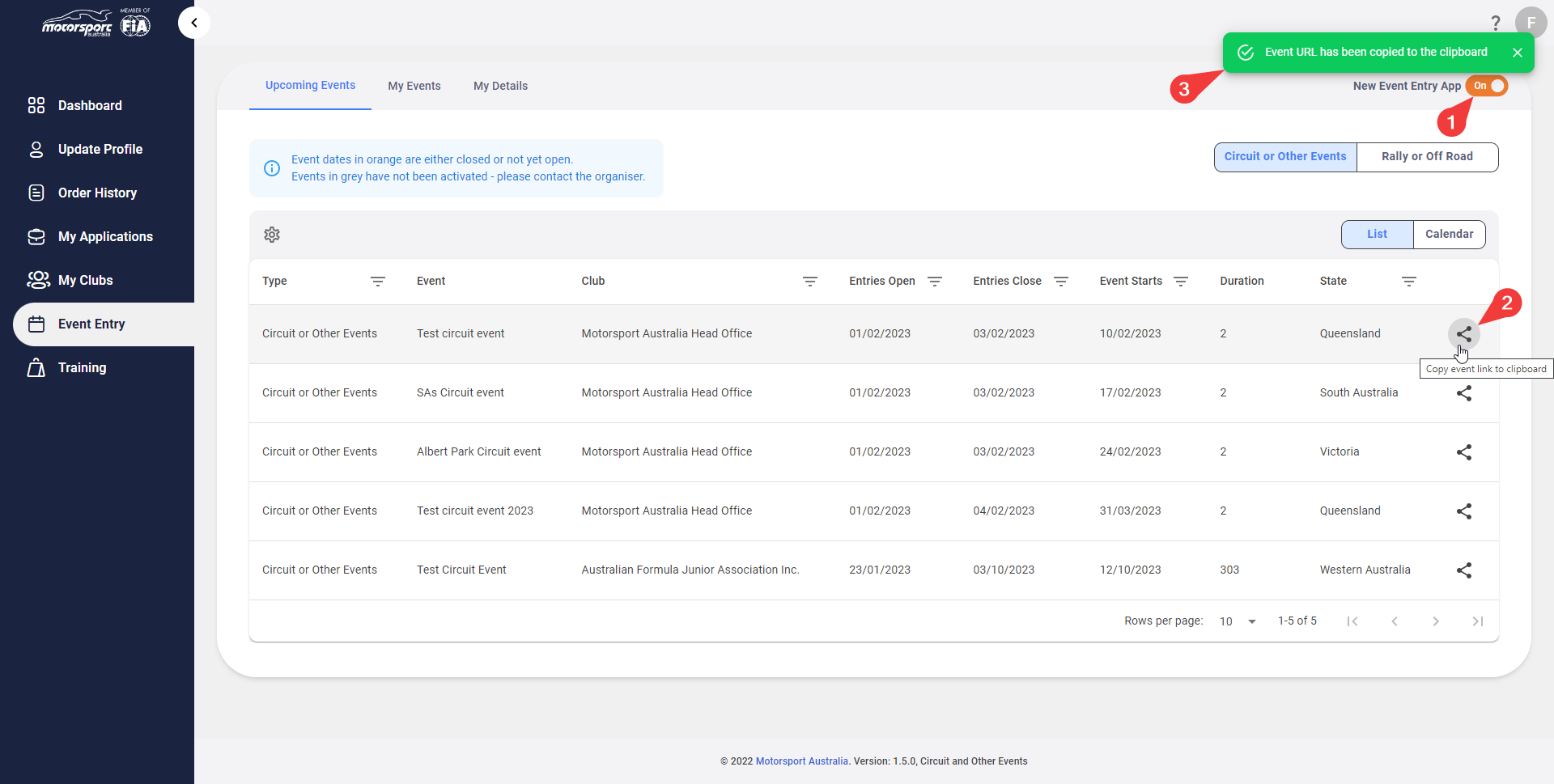
Guide for Entrants Using the Shared URL
Entrants can use the shared URL to navigate directly to the entry form for a specific event
1: Click the Shared URL
Clicking the URL will open a web browser and go to the Event details webpage
2: Enter the Event
To enter the event, click the orange Enter Event button
3: Login through the Member Portal
The entrant will then be taken to the Member Portal login screen then automatically redirected to the Online Event Entry Form
That's it! By following these steps, entrants can open online entry forms to easily enter an event using the shared URL.

