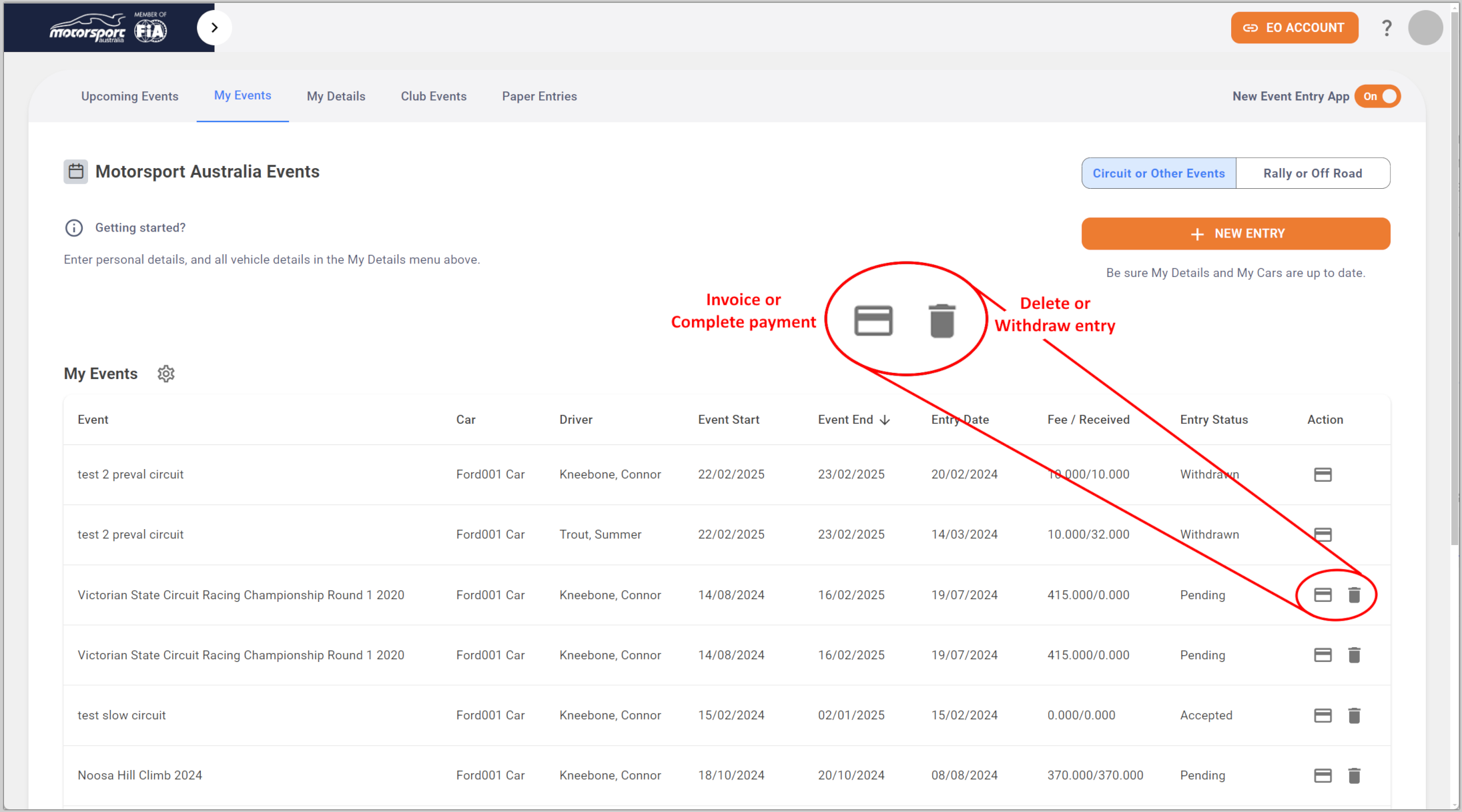Event entry V2: My Events
How to see all events, past and future events
Mat IT Manager
Last Update a year ago
Article status: Live
Date created: 02/08/2023
Last reviewed: 15/08/2024
Introduction
Welcome to the My Events page of the Motorsport Australia Event Entry app, where participants can view all their past and future events in one place.
To access the My Events page, simply follow these steps:
- Log in to your Member Portal.
- Click on the Event Entry menu.
You will be directed to the My Events page, where you can access an overview of your event entries.
Note: If you are also an Event Organizer and have linked your Organizer account to your Member account, the landing page will be Club Events.
Circuit or Other Events / Rally or Off Road
Events on the My Events page are split into two disciplines. Use the toggle switch to choose the discipline you want to display. The system will remember your choice for future logins.
Enter a new event
Simply click the orange NEW ENTRY button to start the entry form.
My Events Page Columns
On the My Events page, you will find a table with 9 columns, each providing essential details about your event entries:
1. Event: The name of the event you have entered.
2. Car: The make and model of the car you are entering in the event.
3. Driver: Your name, the driver participating in the event.
4. Event Start: The start date of the event.
5. Event End: The end date of the event.
6. Entry Date: The date when you submitted your entry for the event.
7. Fee/Received: This column displays the event's cost and how much you have already paid.
8. Entry Status: The status of your entry, which can range from Pending to Accepted.This status is controlled by the event organizer.
9. Action: You will find a Payment button and a Trash bin icon in this column.
Payment: You can see your Invoice or complete payment for the entry.
Trash: If the Entry status is Pending then you can delete your entry. If the Entry status is not pending or you have already paid the entry fee then the status will change to Withdrawn and you can then request a refund by clicking on the entry.
Moreover, the My Events page provides various functionalities:
- Sorting and Filtering: Most columns can be sorted or filtered, allowing you to arrange the information in a way that suits your preference.
- Column Customization: You have the option to remove or change the position of the columns according to your requirements. The page will remember your column settings for future sessions.
This table layout and its functionalities make it easy for you to manage and review your event entries conveniently.
Please let me know if this summary of the columns meets your expectations, or if you would like any further adjustments or elaborations!