Share your screen with Member services
Mat IT Manager
Last Update 3 years ago
If you're experiencing problems with the Member Portal and wish to share your screen with one of Motorsport Australia's Member services agents follow these instructions.
Web chat and screen sharing is available during office hours only
(9PM - 5PM Monday - Friday)
Our Member Services agents cannot control your mouse or keyboards, they can only see your screen, to assist in troubleshooting Member Portal issues.
Screen sharing only works with these web browsers: Google Chrome, Opera, Firefox and later versions of Microsoft Edge.
Screen sharing does NOT work if you have a mobile device such as an iPhone, iPad or tablet.
Please remember, as with all online activity you should NEVER share any confidential information.
Our Member Services agents will never ask for any sensitive information.
Including: Payment card information, passwords, other sensitive identity information, etc...
In preparation for sharing your screen with a Member Services agent, please perform these tasks:
- Close all other applications on your PC.
- Close all tabs on your web browser other than the Member Portal tab.
1. Click the orange Web chat button bottom-right of the Member Portal.

2. Start the web chat session by typing a message and press enter.
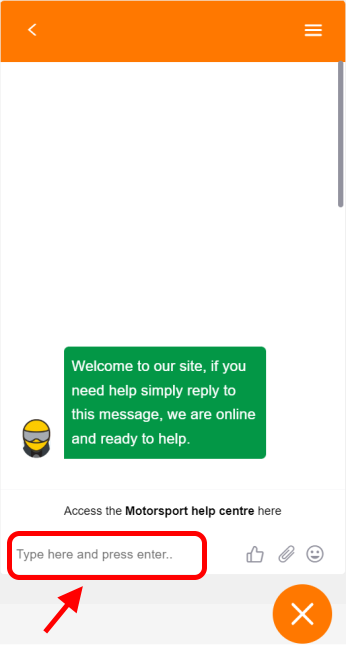
3. Ask the Member Service agent to start a Screen sharing session.
4. When the agent calls, click the orange Accept button.
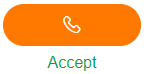
(A new tab will open on your web browser, keep this tab open until you wish to disconnect)
5. Click the microphone button to mute.
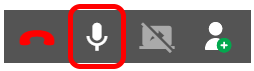
6. Click the Screen share button.
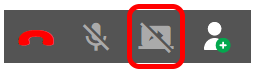
7. Choose the browser tab to share.
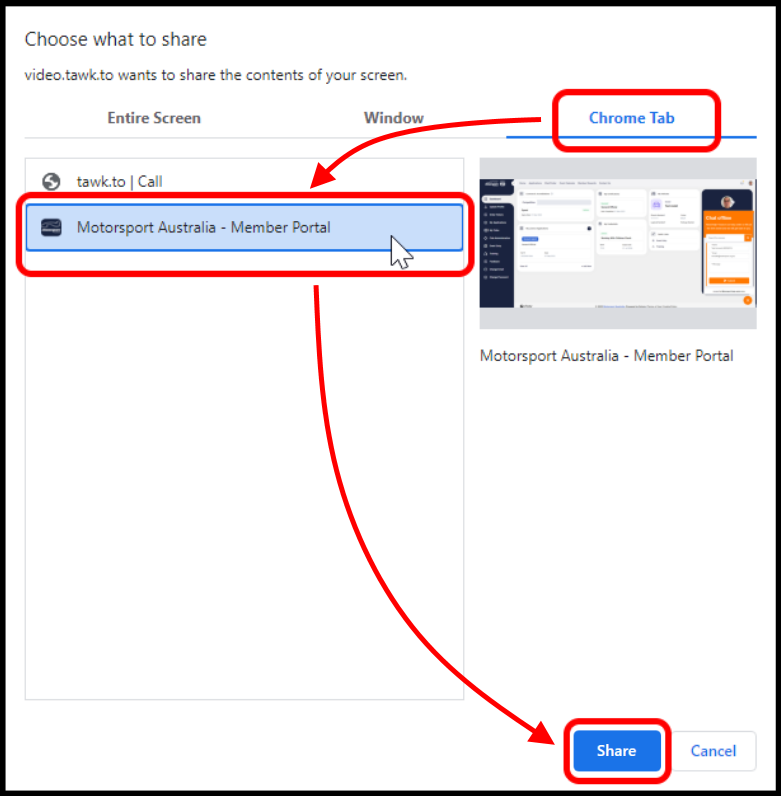
Your web browser should return to the Member Portal tab that you have shared, if not, please click the correct tab.
You can now continue the web chat where you can describe your issue.

