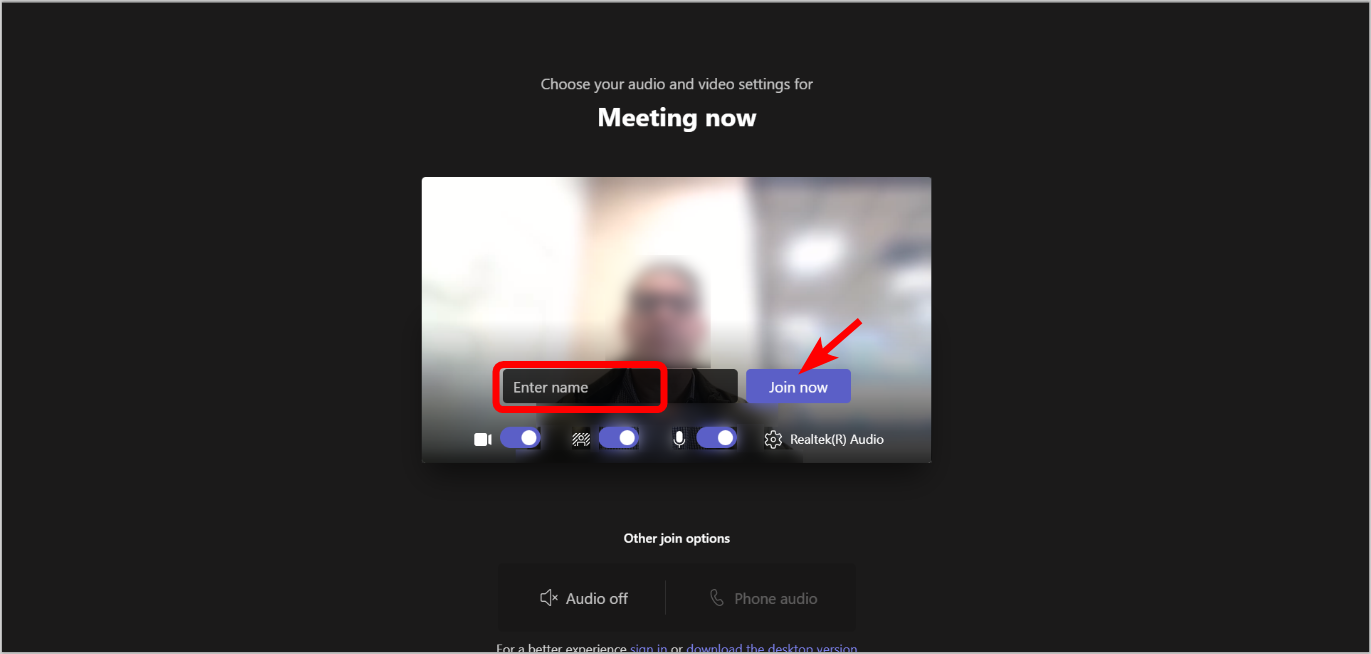Using MS Teams for online panel meetings
Mat IT Manager
Last Update 3 years ago
Summary
The following will provide a quick guide and a detailed for anyone not familiar with Microsoft Teams wishing to join an online panel meeting.
Previously Motorsport Australia used Zoom for all panel meetings, but have decided to move to using MS Teams because of security concerns and additional features available in MS Teams.
Anyone can use Microsoft Teams, there is no need to have a Microsoft account, and there is no need to install the Microsoft Teams desktop app as there is a web browser version.
However, if you do have a Microsoft account; either a Hotmail, Outlook or Office 365 account, then you can use the Microsoft Teams desktop app, and the additional features it comes with.
Quick guide
- In the meeting invitation email or calendar item, click the Click here to join the meeting.
- If asked to Open Microsoft Teams, click Cancel.
- Click Continue on this browser.
- If asked to Allow camera and microphone, click Allow.
- Enter your name is asked and click the Join now button.
Detailed guide
1. In the meeting invitation email or calendar item, click the Click here to join the meeting.
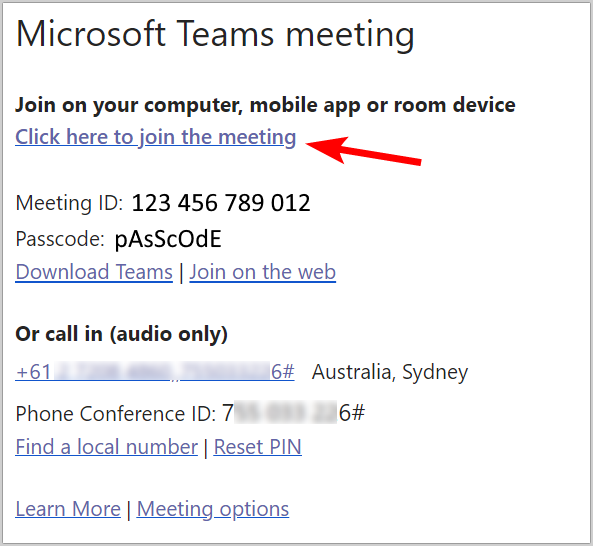
2. If you already have MS Teams installed you will be asked if you want to Open MS Teams, otherwise click the Cancel button.
(Tick the Always allow… tick box to remember your choice for next time)
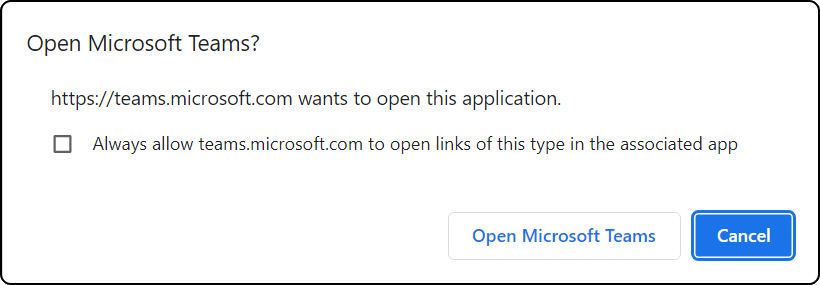
3. If you do not have MS Teams installed or if you clicked Cancel, you then have three choices.
Download Teams, Continue on this browser or Open Teams.
If you do not have a Microsoft account or have never used MS Teams then you should choose Continue on this browser.
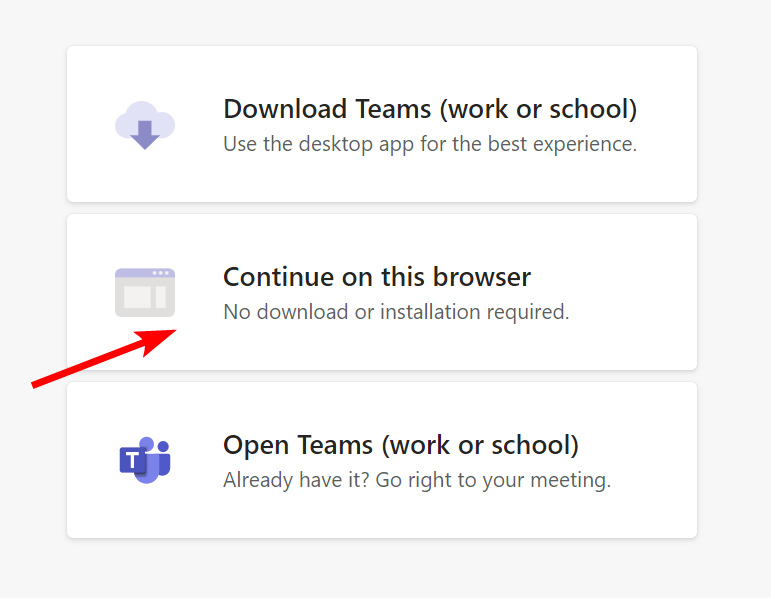
4. If this is the first-time using MS Teams on this web browser, you will be asked to allow the use of your camera and microphone.
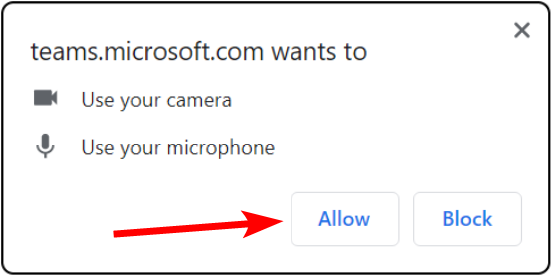
5. Enter your name is asked and click the Join now button.