Event entry V2: Enter Event
Online Entry form
Mat IT Manager
Last Update a year ago
Article status: Live
Date created: 16/05/2024
Last reviewed: 03/06/2024
Select an Event
Choose your Event from the Event dropdown.
The Event dropdown will be prepopulated if you have used an Event Link or have chosen the event on the Upcoming Events page.
Click Next
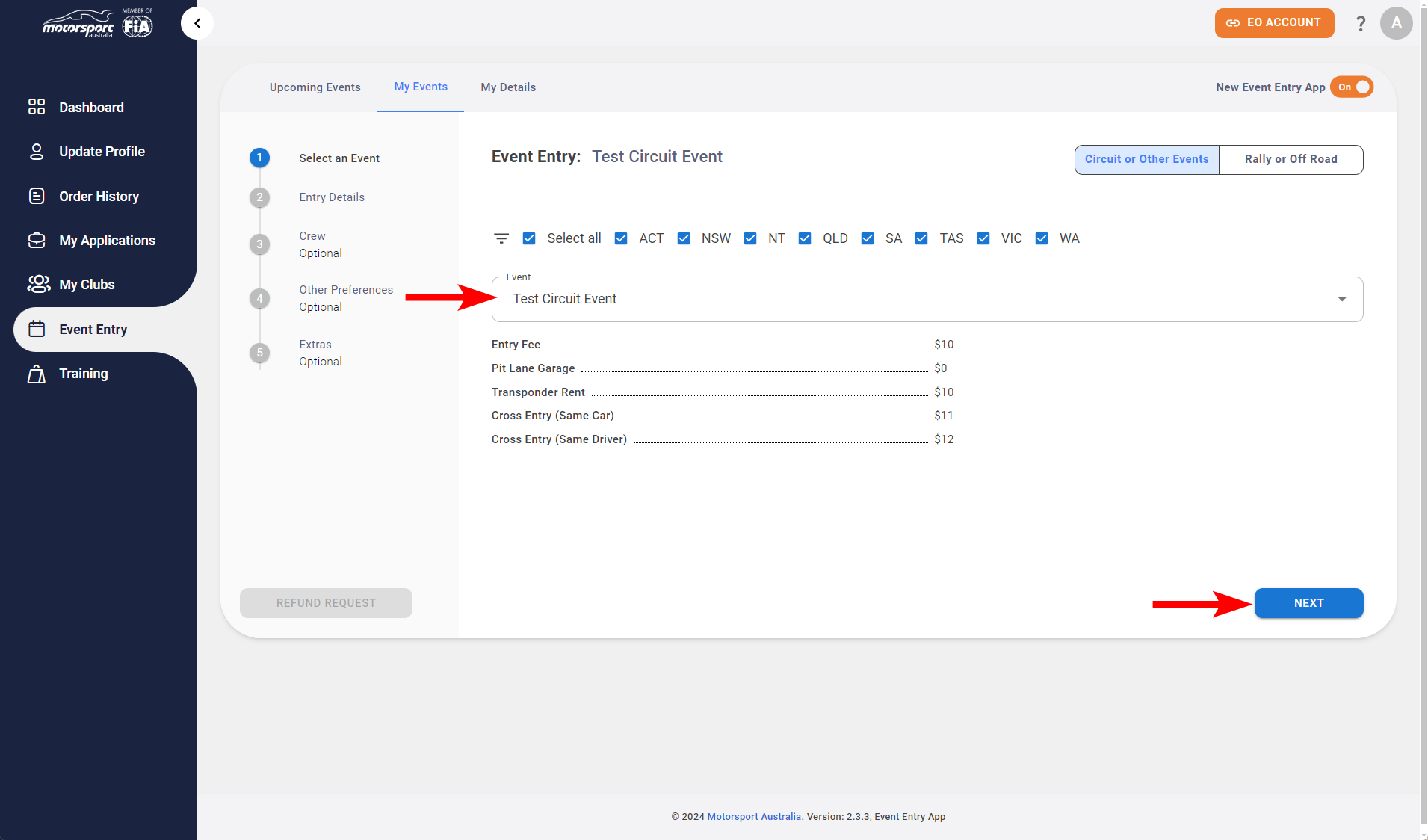
Entry Details
- Click the link next to all Terms and conditions to review them in a seperate browser tab, then tick the checkbox to conform you have read and accept them.
- Choose your Car from the dropdown, if required you can also add your transponder number or request to rent a unit if they are available (you can add a new car by clicking the ADD NEW button)
- Choose the club you wish to represent (add new clubs on the My Clubs menu on the left)
- Choose your driver from the dropdown (to add a new driver you must invite them via the My Details - My Crew page, instruction can be found here)
Entry details differ slightly for Circuit or Other Events and Rally or Off Road:
- Circuit or Other Events events have Garaging and Accessories
- Rally or Off Road events have Co-Driver/Navigators and Navigators
Circuit or Other Events
6. Choose the Activities (if the Event Organiser has made them available)
7. Click NEXT
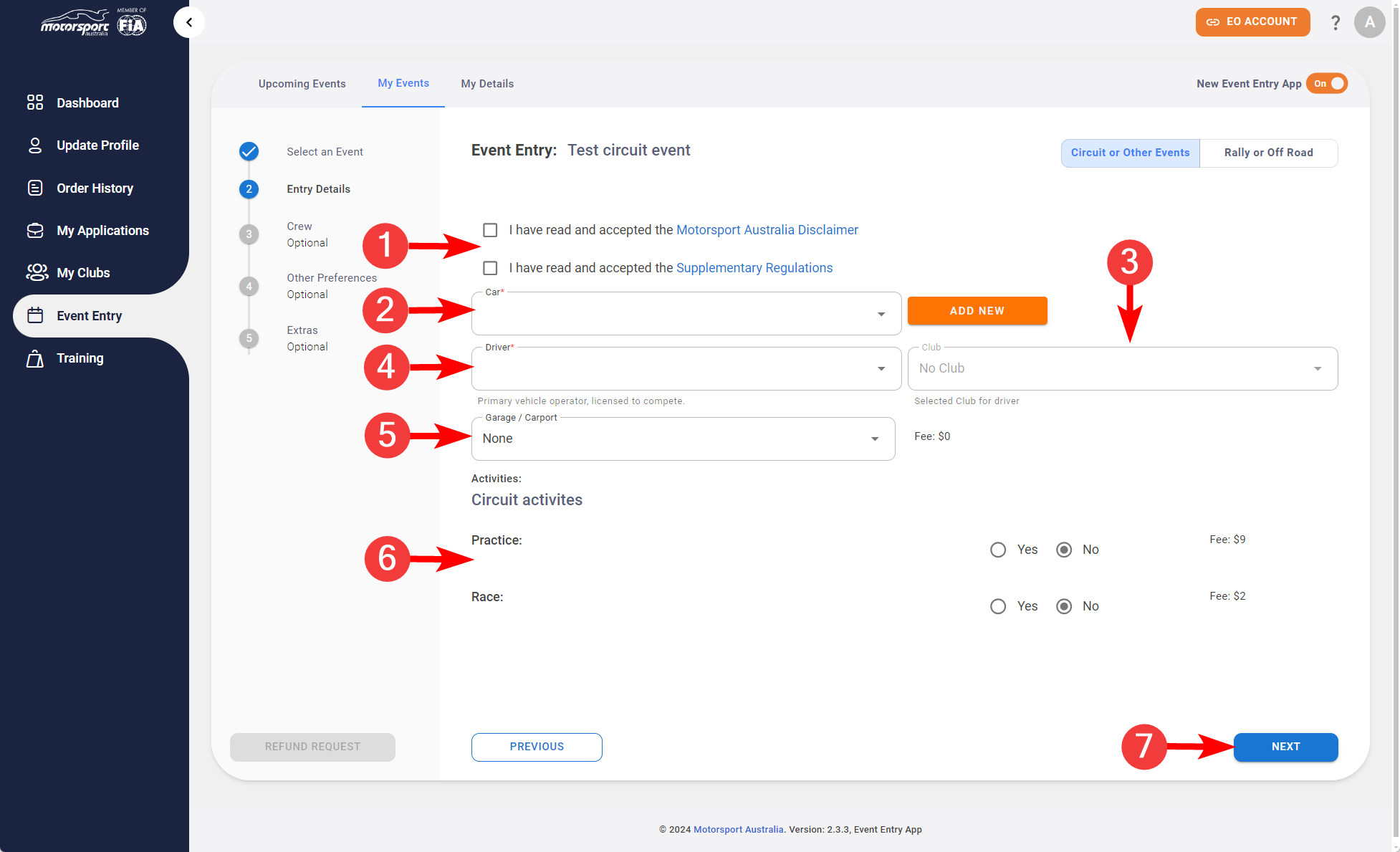
Rally or Off Road
6. Choose up to 5 Navigators (No Driving) from the dropdown.
7. Click NEXT
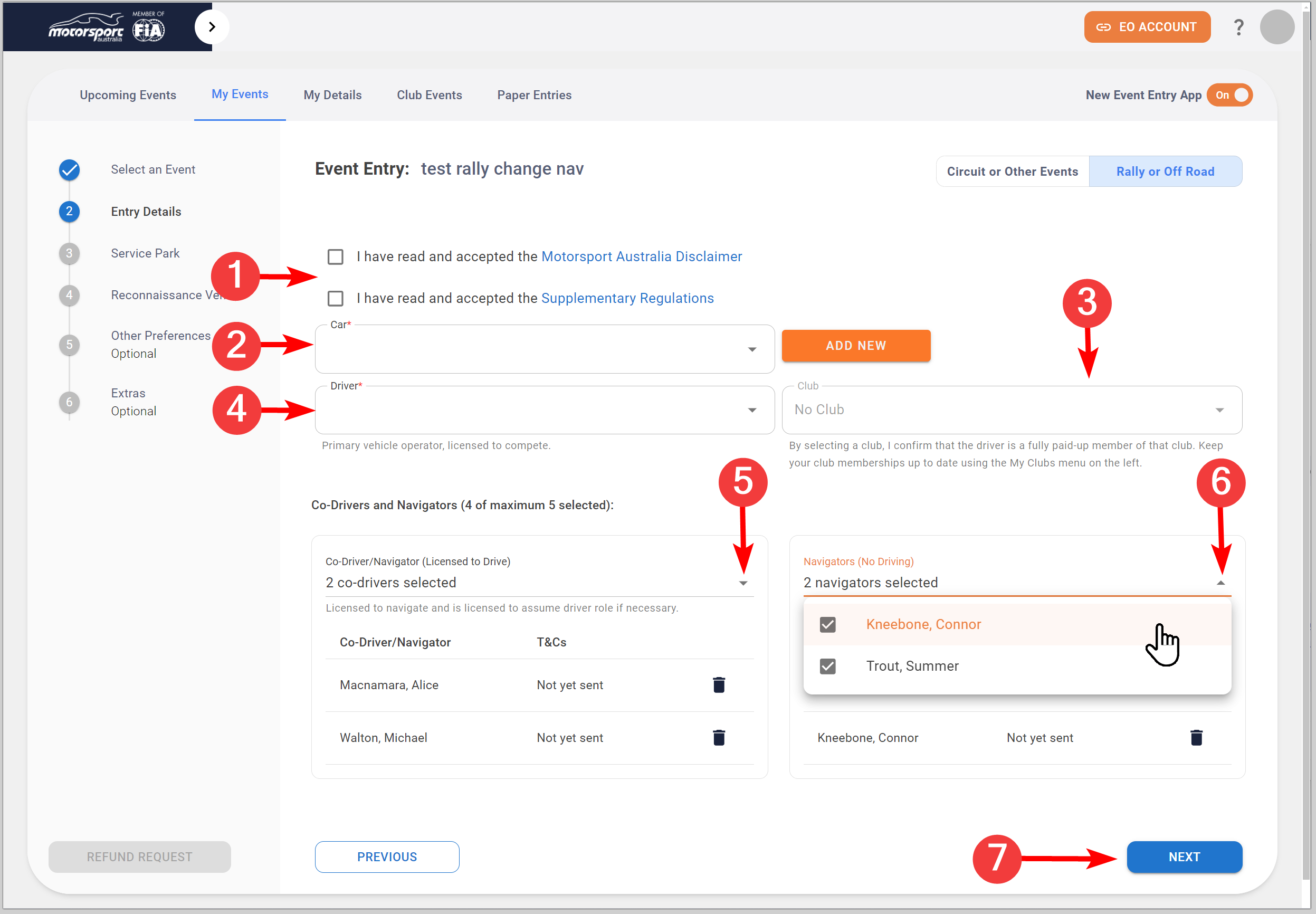
Entry details differ slightly again for Circuit or Other Events and Rally or Off Road:
- Circuit or Other Events events have Crew
- Rally or Off Road events have Service Park and Reconnaisance Vehicles
Circuit or Other Events: Crew
Tick the checkbox next to your crew that you wish to participate (optional)
Rally or Off Road: Service Park and Reconnaisance Vehicle
Choose a Service Crew Chief from the Dropdown and Tick the checkbox next to your crew that you wish to participate (optional)
Here you can record the details of your Reconnaissance vehicle: Make, Model, Colour and Registration
Other Preferences
You can record any notes that you wish the Event Organiser to consider in this section.
Extras
If the Event Organiser has offered any EXTRAS, simply enter the quantity or leave blank.
Payment
After clicking CONFIRM button you can choose your preferred payment method, that the Event organiser has made available.
Full video guide
Click here if the video below does not appear
You can adjust the playback speed from the 3 dots (bottom-right)

