Event entry V2: Creating an event - Garaging and Transponders
Mat IT Manager
Last Update a year ago
Scroll down to Related Articles to go to the previous step
(Invited Classes)
This step depends on the discipline you selected at the beginning of the event creation process.
If you selected Circuit or Other then the next section is Garaging and Transponder.
If you selected Rally or Off Road then the next section is Options.
Circuit or Other: Garaging and Transponder
The Garaging and Transponder section is where you manage the garaging options and transponder settings for your event. You will see four checkboxes for different types of garages: Pit Lane Garages, Carports, Marquees, and Other Garages.
1. You can tick all, some, or none of the garage types, depending on what is available for your event.
2. If you tick a garage checkbox, you have the option to also tick a second checkbox labelled Track available number.
3. You can then enter the Max Available quantity of that type of garage.
This feature helps ensure garages are not oversubscribed if there are more entrants than available garages.
4. You also have the option to require entrants to have a transponder in their vehicle by ticking the Transponder Required checkbox.
5. If your event requires all vehicles to have a transponder, you can also offer transponders for rent.
You will have the option to include the garaging and transponder fees in the Fees section later in the event creation process.
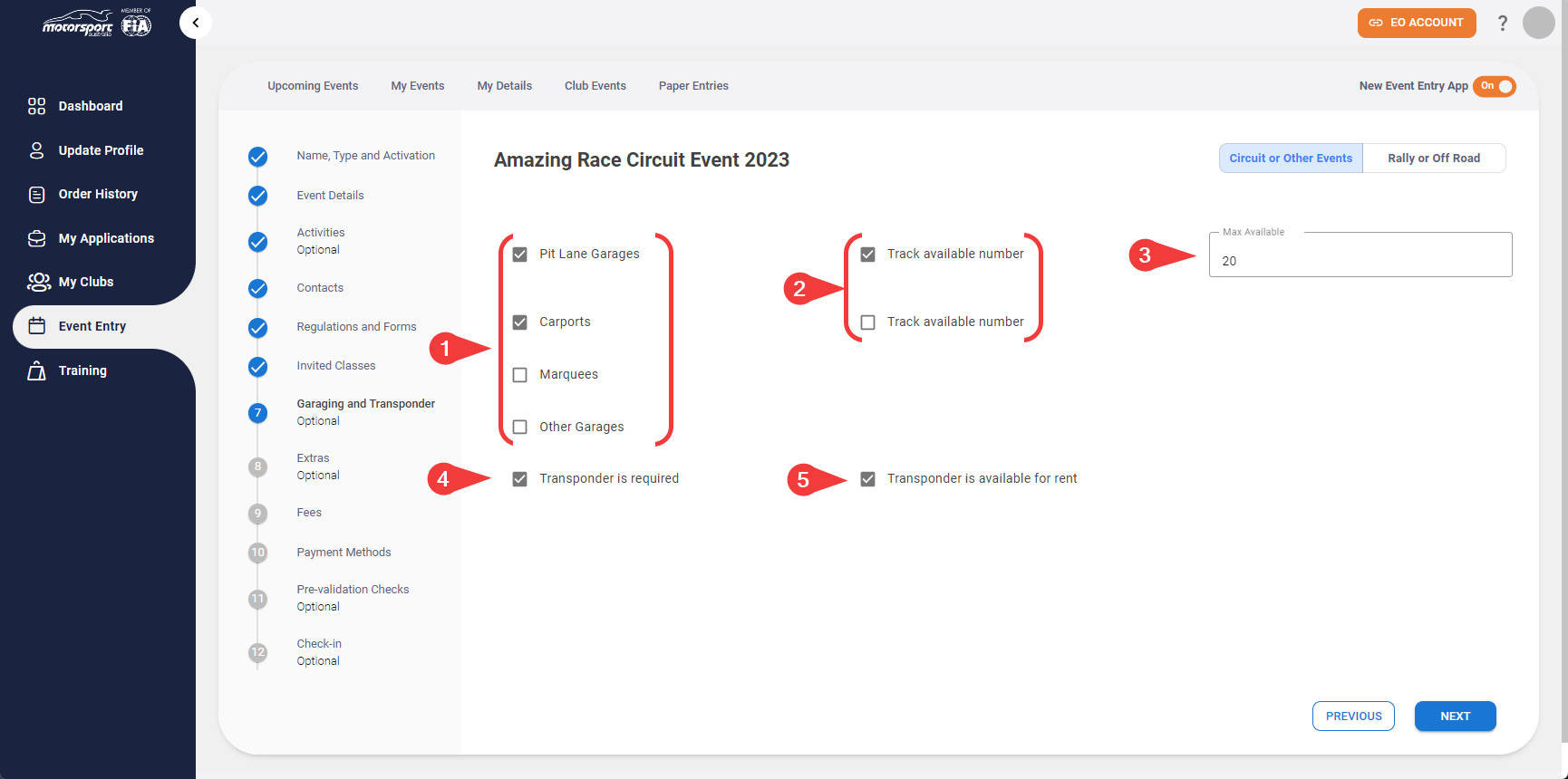
More information on configuring, allocating and recording transponder numbers can be found here:
Rally or Off Road: Options
1. In the Options section, you will find two checkboxes: Allow Nominated Racing Number and Service Vehicle Registration Required.
2. Tick the Allow Nominated Racing Number box if competitors are allowed to nominate their car number.
3. Tick the Service Vehicle Registration Required box if you are managing a service park.
Scroll down to Related Articles to go to the next step
(Extras)

